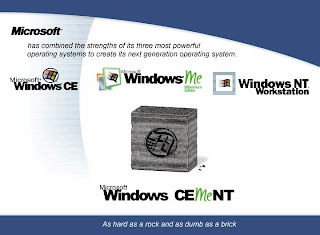Got me a Rubik’s cube over the weekend.. it’s really quite amazing how much entertainment a little thing like that can provide. Decided to get one after fiddling with Wilson’s cube last week. It’s actually quite therapeutic.. just sit there and kill time quietly twisting and turning the cube.. it helps shorten the bus and mrt rides tremendously.. =) Of course, I’m no pro. Not able to do it in like under 30 sec and with my feet or something.. but that would be something VERY cool to achieve.. and most probably at the expense of my school work too. =P


Found a couple of websites that teach/provide instructions on how to fiddle your way through it. YouTube as a tonne of videos, both awesome and sucky, about ppl fiddling with their cube or trying to teach u how to fiddle with yours. It basically takes just 4 different moves that you need to know to ultimately return ur rubik’s cube back to it’s original form.. sorta like the special moves you do on an arcade game.. just 4 needed. The best tutorial/instructions I feel come from the rubiks.com website (duh where else?!) haha.. it’s the one that helped me get my cube back to square one and I’d highly recommend it. =) The link to the page:
Instruction Set (See Edited Portion below, the instructions are much simpler here and more generic; you only need to remember the Edge Switcher, Edge Switcher with Flip, Switch Three Corners and Corner Flipper).
I’m still trying to figure out how to shorten the number of steps taken, like combine some of the moves together.. I’m sure there’s a way to ‘see’ it.. anyone got any suggestions? Drop me a comment! =)
Oh and did you hear the recent news? Microsoft release a NEW version of Windows.. check out the following advertisement. =)
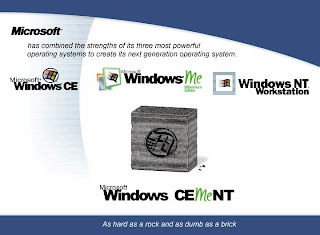
As hard as a Rock, as dumb as a Brick. HAHA.
=== EDITED on 09 Dec 2014 ===
Rubik's Cube Solution
When solved, every face of Rubik's Cube is a solid color. Once you start turning, twisting and flipping, it's easy to mix up the colors. Not to worry - Rubik's Cube can be set right from any mixed-up combination. The following steps will help you solve the puzzle.
When you play with the cube you turn its LAYERS, but you want to make the FACES have solid colors. There are 26 CUBES on the outside of Rubik's Cube and an invisible "cubie" - which is a rotating mechanism - in the middle. There are 8 corner cubes with 3 colors, and 12 edge cubes with two colors. There are 6 center cubes with one color. The center cubes cannot move, being FIXED. So, if you have the original Rubik's Cube, the blue center cube is always opposite the green, red is opposite orange, and yellow is opposite white. The color of the center cube determines the color of that face.
Note: we use the color arrangement of the original Rubik's cube because this is the one Erno Rubik prefers. (i.e. blue is opposite green, red opposite orange, and yellow is opposite to white; if the blue side is on the top, then the red is on the left and the yellow on the right, and so on), The new Rubik's Cubes currently sold in stores and online are colored differently (i.e. blue is opposite to white, green is opposite to yellow, and red is opposite to orange). If you have a new Rubik's Cube for all the moves below take it in your hands so that the front face with the logo is towards you.
NOTATION


Moves:
 | Turn the front face clockwise (if you have the cube in your hands so that that face is towards you - this also applies to the turns below). |  | Turn the front face anti-clockwise. |
 | Turn the back face clockwise. |  | Turn the back face anti-clockwise. |
 | Turn the right face clockwise. |  | Turn the right face anti-clockwise. |
 | Turn the left face clockwise. |  | Turn the left face anti-clockwise. |
 | Turn the top face clockwise. |  | Turn the top face anti-clockwise. |
 | Turn the bottom face clockwise. |  | Turn the bottom face anti-clockwise. |
THE SOLUTION
1. Now form a cross on the top of the Rubik's Cube so that the colors of the edge cubes match the colors of the center cubes!
Usually it is relatively easy to position the edge cubes of the top layer in only 2 or 3 moves. The easiest way is first to put the edge cube to the bottom layer below its place, turning away the middle layer and the layer which is opposite the layer where it will fit. Then move the edge cube to the top, and back the layers you moved away. Then position the top layer again (it may be turned away).
2. Position the edge cubes of the middle layer with your chosen color orientation!
Use the EDGE SWITCHER or the EDGE SWITCHER WITH FLIP sequence. If you want only to flip two neighboring edge cubes, but you don't want to change their color orientation, use the EDGE SWITCHER sequence. Find an edge cube on the middle layer. The colors of two center cubes determine the colors of an edge cube. The edge cubes that belong to the middle layer will now be in the middle or bottom layer.

The EDGE SWITCHER sequence.
Hold the cube like this before performing this sequence. This sequence swaps two edge cubes, but keeps the colors untouched. It forces two corner cubes on the bottom layer to switch as well, but we need not consider them for the moment. The sequence keeps every other cube in place.
The moves of the EDGE SWITCHER sequence (advance from left to right):













If you want to flip the cubes as well, use the EDGE SWITCHER WITH FLIP sequence.

The EDGE SWITCHER WITH FILIP sequence
Hold the cube like this before performing the moves. This sequence switches two edge cubes changes their color orientation, and forces two corner cubes to switch as well, but we won't consider that right now. The sequence keeps every other cube in place.
The moves of the EDGE SWITCHER WITH FLIP sequence (advance from left to right):

















2.1. If the edge cube of the middle layer is in the correct spot but the color orientation is wrong, move it to the bottom layer with an EDGE SWITCHER, then back with the appropriate EDGE SWITCHER sequence.
2.2. To position an edge cube, which is just next to its place in the bottom layer, use the EDGE SWITCHER once, or the EDGE SWITCHER WITH FLIP sequence if you want to change the color-succession as well.
2.3. If the edge cube you want to position is not beside its place, but two steps away on the bottom layer (see the image below, where the cube has been turned to illustrate the solution clearly so that the original bottom layer is on the top), use the EDGE SWITCHER sequence to move it next to its place. Alternatively you can use a simple quarter twist of the down face (you can unscramble it later). Now go to 2.2.

2.4. If the edge cube you would like to position is opposite its location in the middle layer, then you have to move it to the bottom layer next to its place using the EDGE SWITCHER sequence (to illustrate the image below turns the whole cube so that the original top layer - with the blue center cube - is the back layer). Then go to 2.1.

2.5. The last alternative case is that the edge cube is on the other side of your Rubik's Cube in the middle layer. In this case you have to use the sequence to move it closer to it's correct spot, and then place the edge cube next to its correct spot with a quarter twist or an EDGE SWITCHER. Then another EDGE SWITCHER to solve the cube.

Now your cube must look like this:

3. Place the edge cubes of the bottom layer in correct color orientation!
To achieve this use one of the two EDGE SWITCHER sequences without forgetting that now you have to position the 4 bottom edge cubes and work on the bottom layer only!

Hold your cube like this before performing an EDGE SWITCHER sequence. In this image the two edge cubes of the bottom layer can be seen on the right, as the whole cube has been turned left.
First check whether or not you can use one or two simple quarter twists to position cubes.
There are two cases:
3.1. The edge cube you would like to position should be just next to where you want it. Use the EDGE SWITCHER (or the EDGE SWITCHER WITH FLIP sequence, if you want to change the color-orientation as well) once you have turned the whole cube as indicated in the image above.
3.2. If the edge cube is opposite where you want it, use the EDGE SWITCHER to position it next to its place, and then perform this or the EDGE SWITCHER WITH FLIP sequence depending whether you want to change colors as well.

If you have completed these sequences, your cube should bear a crusader's cross on every face. It is possible that some corner cubes are in their correct spots with matching colors as well, that's fine.

4. Place the corner cubes, but don't worry about their orientation yet!
The SWITCH THREE CORNERS sequence will help you.

The SWITCH THREE CORNERS sequence.
Hold the cube like this before performing this sequence. This sequence switches three corners, but keeps every other cube untouched.
The moves of the SWITCH THREE CORNERS sequence (advance from left to right):








Again there are a number of possible starting patterns:
4.1. If you have two neighboring corners you can position them using the SWITCH THREE CORNERS sequence (do not worry about the color orientation). Be sure to hold the whole cube so that the three corner cubes you want to switch are on top before performing the sequence.
 4.2. If there is only a center cube "between" the corner cube and its correct place perform the SWITCH THREE CORNERS sequence, do this twice if you want to keep the fourth cube "behind" the three moving cubes during the sequence.
4.2. If there is only a center cube "between" the corner cube and its correct place perform the SWITCH THREE CORNERS sequence, do this twice if you want to keep the fourth cube "behind" the three moving cubes during the sequence.
 4.3. If the corner cube is not in the same layer, use the SWITCH THREE CORNERS sequence twice. First to move the corner to the same layer, and then go to 4.2. or 4.1. to perform one or two more sequences. Turn your Rubik's Cube so the 3 corners are on the top before each SWITCH THREE CORNERS move sequence.
4.3. If the corner cube is not in the same layer, use the SWITCH THREE CORNERS sequence twice. First to move the corner to the same layer, and then go to 4.2. or 4.1. to perform one or two more sequences. Turn your Rubik's Cube so the 3 corners are on the top before each SWITCH THREE CORNERS move sequence.

Having completed that move the 8 corner cubes will be in the correct spot. Some of them will have the right color orientation; most of them won't!
5. Finally correct the colors of the corner cubes!
Use the CORNER FLIPPER RIGHT or CORNER FLIPPER LEFT sequence. The CORNER FLIPPER RIGHT rotates one corner cube clockwise in place, and forces the next corner to rotate in the other direction. The CORNER FLIPPER LEFT rotates one corner cube anti-clockwise in its place, and forces the next corner to rotate in the other direction. Note that the CORNER FLIPPER RIGHT is equal to two CORNER FLIPPER LEFTs; so if you only want to learn 4 move sequences instead of 5, you can leave out one of the two CORNER FLIPPER sequences.

The CORNER FLIPPER RIGHT move sequence. Hold the whole cube like this before performing the sequence. Make sure the corner cube you want to make the right color is at the front!
The moves of the CORNER FLIPPER RIGHT sequence (advance from left to right):

















The CORNER FLIPPER LEFT sequence. Hold the whole cube like this before performing the sequence. Make sure the corner cube you want to make the right color is at the front!
The moves of the CORNER FLIPPER LEFT sequence (advance from left to right):
















Here you have to advance step by step zigzagging through the corner cubes. Choose the first to correct randomly or start next to an already correct corner.
There are three possibilities here:
5.1. If only one of the two corners rotated with the sequence gets the right color orientation, turn your Rubik's Cube so that the remaining wrong color corner cube is on the front at the top.
5.2. If both corner cubes get the right color orientation, use the sequence on one after the other of the corner cubes. Hold the whole cube carefully.
5.3. If two opposite corner cubes are the wrong colors, but the other two corners of the same layer are right, don't get frustrated. Use one of the CORNER FLIPPER sequences on one of the wrong and on one of the right corner cubes. This will make one corner right and the other corner wrong. Use the sequence on the corner that is now wrong and the corner that was wrong.
Ensure the cube you want to color-orientate is at the front and on top.
When only two corner cubes have the wrong color-orientation both will be OK if you have used the proper CORNER FLIPPER sequence. If you have done that you have solved the cube.

CONGRATULATIONS!